Easily Add a FAQ Tab to WooCommerce Product Pages. In this guide, we’ll show you the simplest way to add a dedicated FAQ tab using the Ultimate FAQ Solution plugin. This powerful plugin makes it easy to display relevant product questions and answers directly on the product page, helping improve user experience, reduce support requests, and boost customer confidence before purchase.
Install and Activate Ultimate FAQ Solution
Installing and activating the Ultimate FAQ Solution plugin is as simple as installing any other WordPress plugin. If you’re already familiar with the process, you can go ahead and get started.
However, if you’re new or need a refresher, we’ve prepared a step-by-step Download & Installation to walk you through the process. This will ensure the plugin is properly set up and ready for use.
Create a New FAQ Group
Creating a new FAQ Group with Ultimate FAQ Solution is quick and intuitive. Start by navigating to the Ultimate FAQs menu in your WordPress dashboard and clicking “Add New FAQ Group”.
You’ll be presented with an editor screen where you can:
- Add a Group Title (e.g., “Product FAQs”).
- Click on “Add FAQ Entry” to begin adding your questions and answers.
- Each FAQ item includes input fields for the Question Title and Answer Content. You can add as many FAQs as needed by clicking the Add FAQ Entry button again.
After creating your FAQ group, you can go to the Appearance tab to personalize how your FAQs look and behave. Choose from multiple pre-built templates, Adjust colors, font sizes, and icons, Define FAQ behavior (toggle/accordion), Hide group titles if needed.
Enable the WooCommerce FAQ Tab
Once your FAQ group is created, the next step is to display it as a dedicated tab on WooCommerce product pages. By default, this option is disabled in Ultimate FAQ Solution, so you’ll need to enable it manually.
- Go to your WordPress Dashboard and navigate to Ultimate FAQs > Settings & Help.
- Click on the WooCommerce Settings tab.
- Enable FAQ for WooCommerce option.
- Click Save Changes to apply the settings.
After activation, the FAQ tab will appear on the Product Detail Page. You can now assign specific FAQ Groups to individual products directly from the product edit screen.
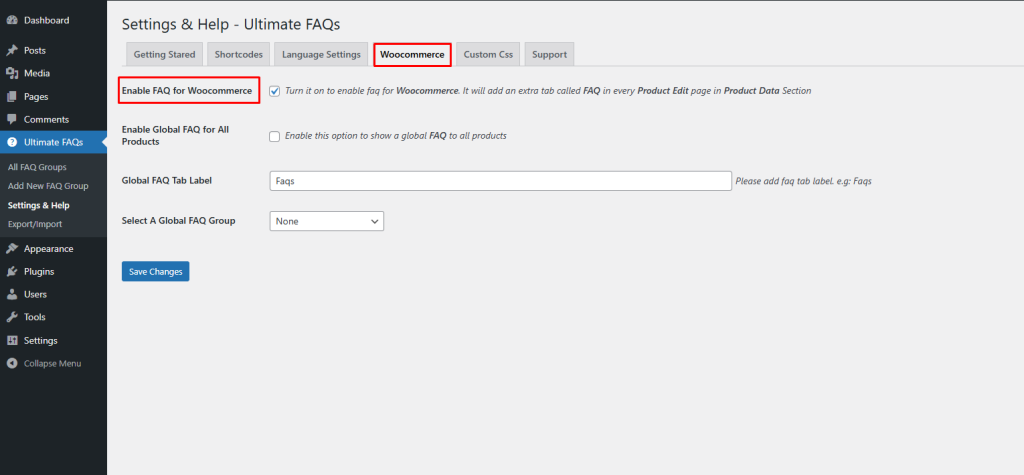
Assign the FAQ Tab to a WooCommerce Product
With the WooCommerce FAQ tab feature Enabled, you can now add your FAQ Group to individual product pages. This can be done for both existing and new products.
- Fill in the necessary product details such as title, description, price, etc.
- Scroll down to the FAQs panel (usually located below the main content editor).
- Enable FAQ Tab Check and You’ll see a list of the FAQ Groups you’ve created earlier.
- Select the appropriate FAQ Group or Paste FAQ Group ID you want to display for this product.
- All set, Publish or Update the product.
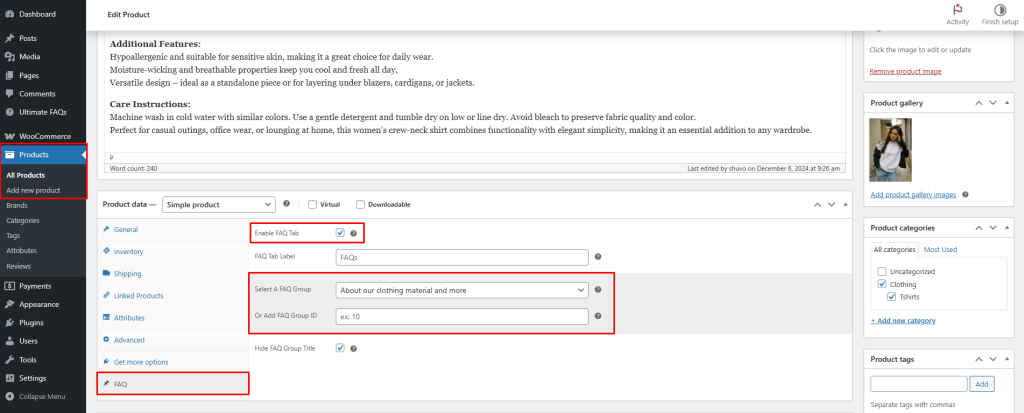
Your FAQs will now appear on the product page under a dedicated FAQ tab, providing customers with valuable information without needing to leave the product page.
🛠️ Support & 💬 Feedback
Need help or want to share your thoughts? We’re here for you!
📩 Support Options
If you’re facing issues or have questions about using the Ultimate FAQ Solution plugin, please reach out through any of the following channels:
- 🧾 Open a support ticket:
https://www.braintum.com/support/ - 📬 Contact form:
https://www.braintum.com/contact-us/ - 📧 Email us directly:
[email protected]
🛠️ Bug Reports & Contributions
Want to report a bug or contribute code? We welcome community feedback and contributions:
- 🐛 GitHub Repository:
https://github.com/Braintum/ultimate-faq-solution
Feel free to open issues, submit pull requests, or suggest improvements. Your input helps make this plugin even better!